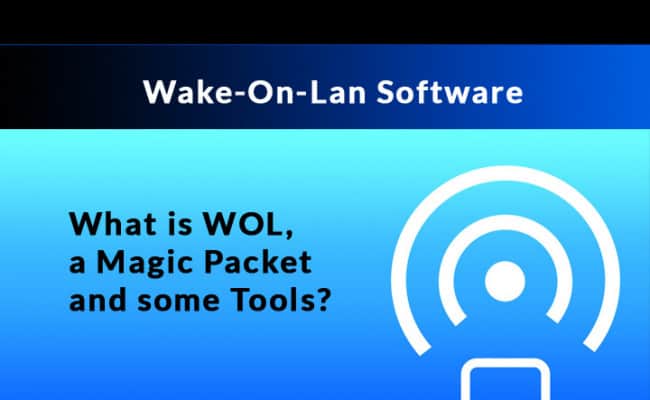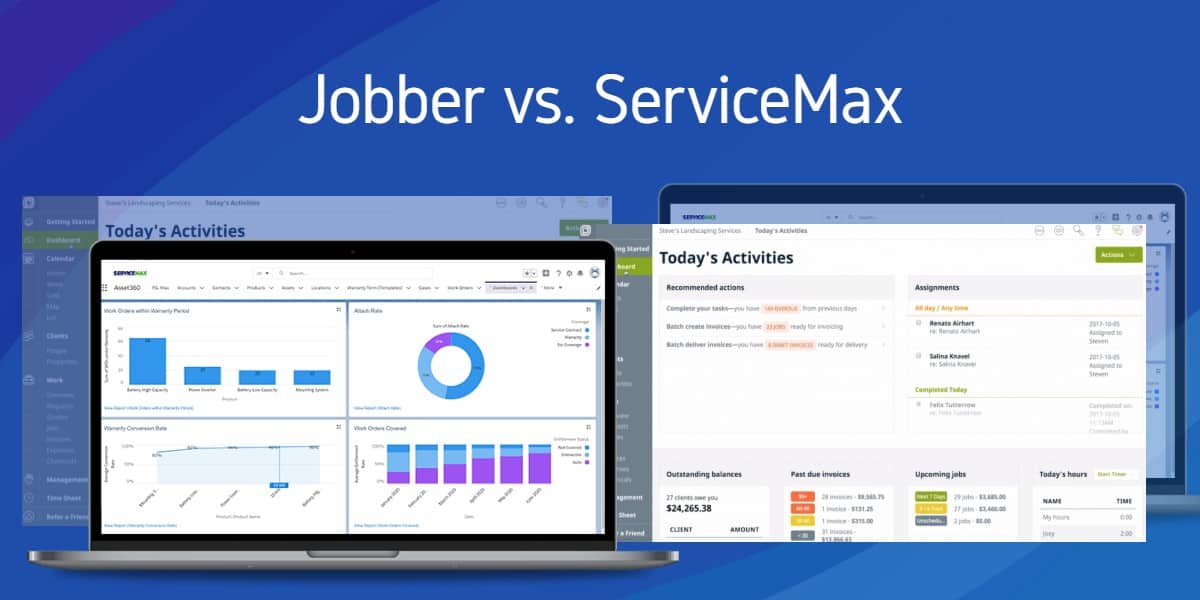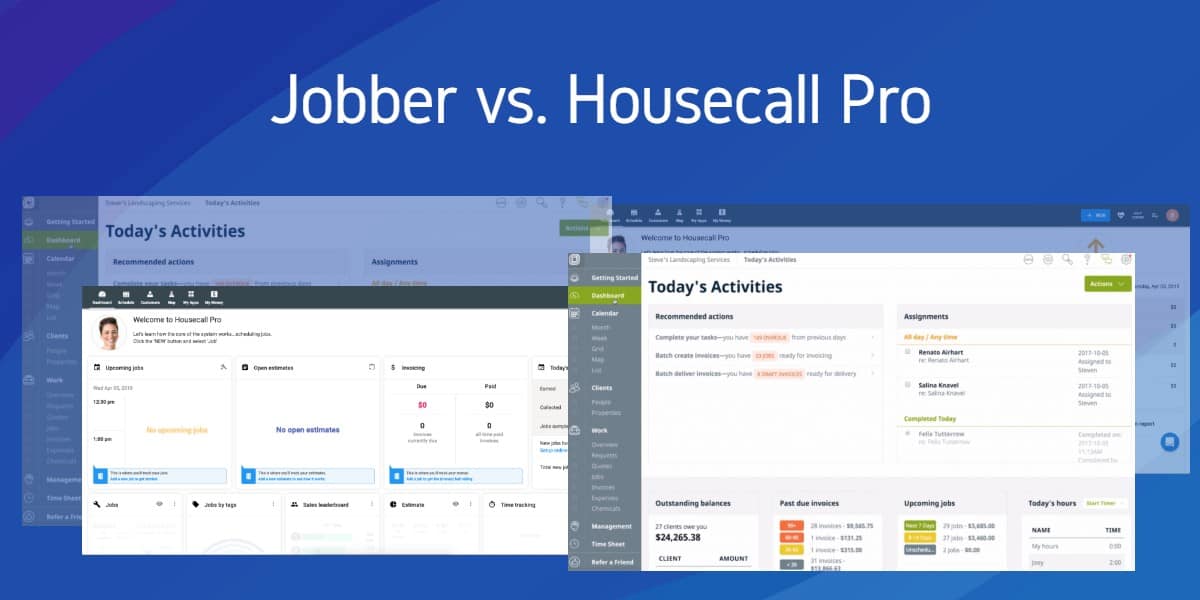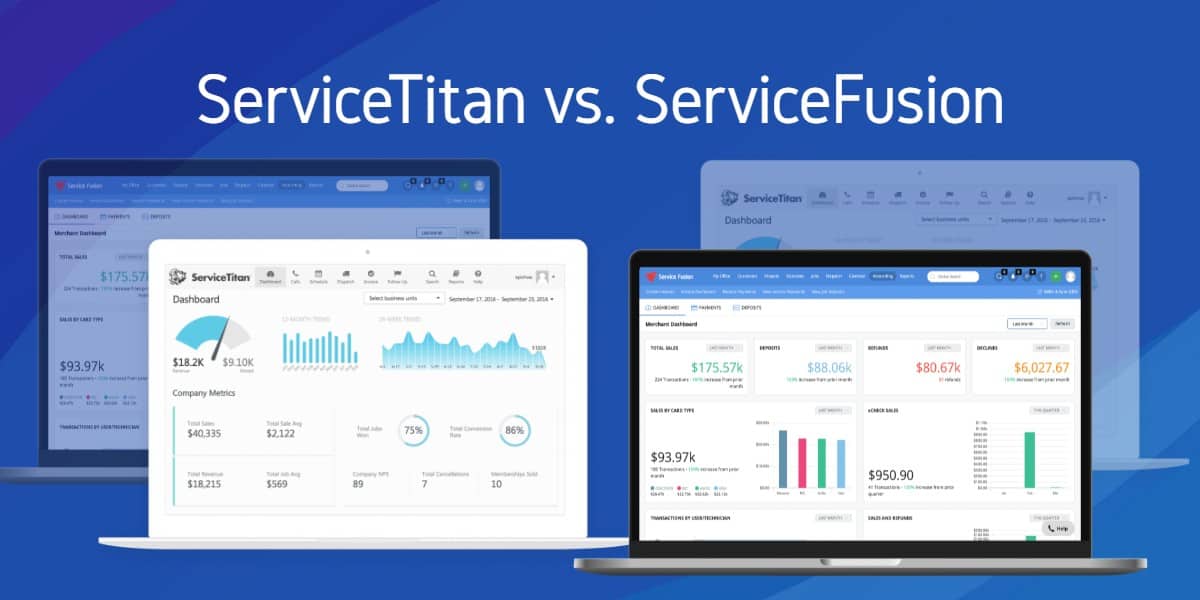Wake On LAN (or WOL) is an industry standard protocol that has been around for ages, but often goes overlooked and underutilized. As a combined effort between Intel and IBM back in 1997, this technology was introduced to support remote power controls over a network, capable of booting up machines from anywhere in the world.
This feature is present in nearly all modern computers, but must be enabled in the system BIOS in order to work. Once activated, the network card will listen for incoming messages even when the machine is powered off.
When it comes to Wake On LAN, we call this instruction the Magic Packet, a string of 6 bytes that the computer recognizes as a wake up call.

At the very least it can be a convenience, but in many cases, it’s a matter of urgency and cost savings as well. Whether it’s a power outage or a system crash, being able to bring a machine back online without physically being there to push the button can make a huge difference.
These days, we don’t even need to be at a computer to reboot a remote PC. There are smartphone apps, web based interfaces and of course many WOL software solutions support scheduled tasks and automated functionality as well.
How to Enable Wake-On-LAN
Wake-On-Lan is generally disabled by default. To enable support for this feature, we must go in to the BIOS settings when the computer is first booted and manually activate it.
The exact steps will vary between systems, but the following steps To Enable Wake-On-Lan should work for the large majority of machines:
- After powering on the PC, a manufacturer’s splash screen should appear while it performs the routine POST test.
- Access the BIOS by pressing the key mentioned at the bottom (usually F2, F5, F8 or Delete)
- Navigate to the Power menu and look for “Wake Up On LAN” or similar and enable it.
- Press F10 to save the changes and exit BIOS.
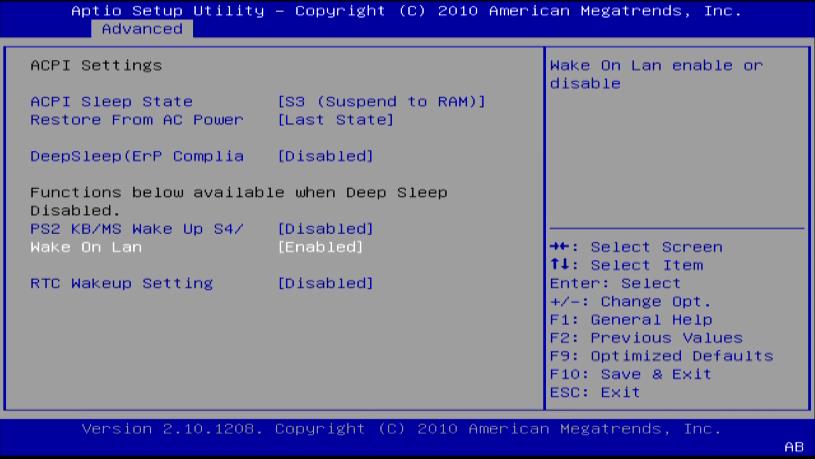
Here’s the Best Wake on LAN Tools & Software of 2026:
To help make the decision and point you in the right direction, we have compiled a list of the 10 Best Wake on LAN Tools & Software on the market. We’ll start with the free, bare bone utilities and work up to the most sophisticated commercial solutions available.
GUI Software
- SolarWinds Wake-On-Lan
- Depicus WOL Magic Packet
- NirSoft WakeMeOnLan
- WakeMeOnLANx
- AquilaWOL
- ManageEngine Wake On Lan
- EMCO WakeOnLan
CLI Software
With dozens of WOL tools available, both free and paid, it can be a hassle figuring out which one will best meets your needs. Whether you need just the essential Wake Up button, or a full fledged monitoring system, there are all manner of options to choose from below:
1. SolarWinds WOL Tool (Best FREE Choice)
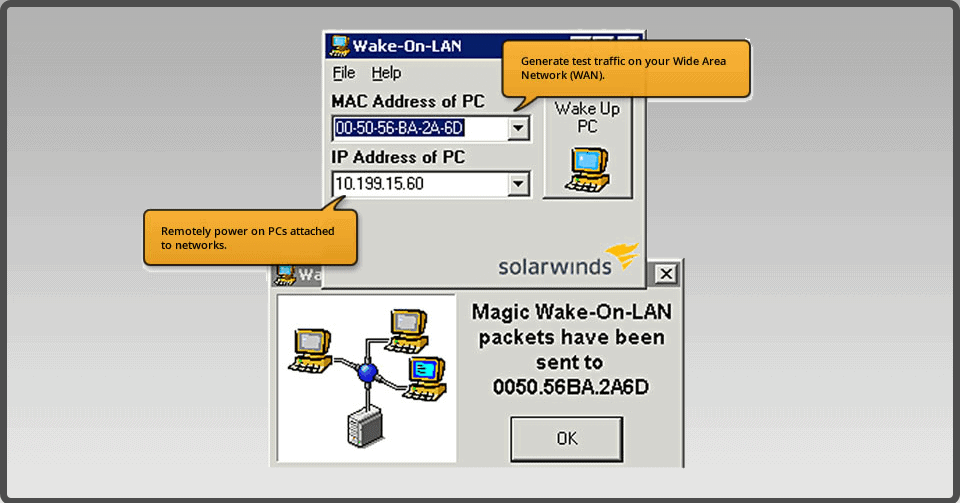
When it comes to networking needs, it’s always safe to assume that SolarWinds has software for it. Their comprehensive suite of administration tools are often a one stop shop for IT professionals, and it’s no surprise they have a Wake-On-Lan utility available for us, free of charge.
We know that sometimes less is more, and it doesn’t get any more simple than this. SolarWinds Wake-On-Lan is a little program that sends a “magical packet” to the target machine on a network, letting it know that it’s time to wake up. As long as the WOL feature is enabled in BIOS, the system will start up as if someone had pressed the power button. Even when the computer has been turned off, the network interface card is listening for messages.
Price
Free
Download
https://www.solarwinds.com/free-tools/wake-on-lan
2. Depicus WOL Magic Packet
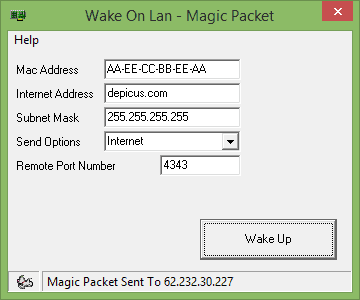
Depicus WOL GUI is another no-frills Wake-On-Lan tool, similar to that of SolarWinds, but with a few extra settings that can come in quite handy. In addition to targeting a PC by the IP or MAC address, users can also specify the Subnet Mask, Remote Port Number and even the method to send the “wake” command.
As an added bonus, they provide a wide range of cross platform apps, with support for Windows, OSX and nearly every mobile platform (iPhone, Android, AppleTV, etc). Don’t need the GUI? They even have command line versions as well, perfect for headless server terminals or automated scripting purposes.
Price
Free
Download
3. NirSoft WakeMeOnLan
WakeMeOnLan from NirSoft is a bit more complex than the aforementioned options, but offers some extremely useful features that aren’t found in other tools. Aside from the same basic WOL functions, it also has a network scanner that can detect devices, show their current power status and even store their information for use at a later time.
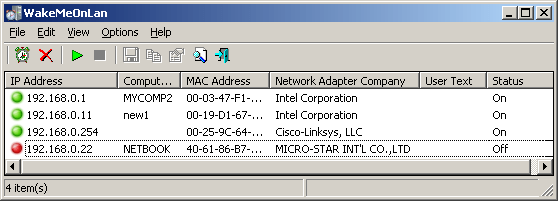
For any network with more than a few machines, these little extras can make a world of difference in daily operations. There is no need to store the various IP or MAC addresses in an external spreadsheet, the software provides a complete overview all from one screen.
In more unique circumstances, it’s worth noting there is a built-in scheduler as well. If you have a PC that needs to be powered on during certain times of the day, this can be automated through the software. It’s can be configured through the GUI interface or executed via command line, an ideal approach for batch scripts.
Price
Free
Download
4. WakeOnLANx
Geared towards large networks, WakeOnLANx is more than just a WOL application. It’s a robust networking management and monitoring platform, built with the system admin users in mind.
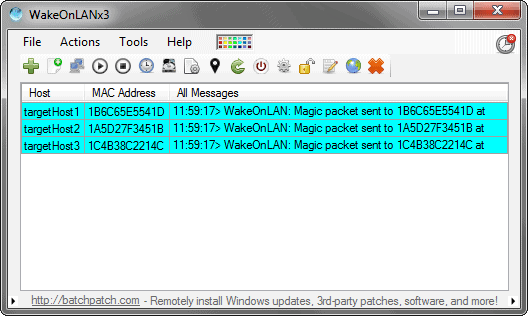
At the core, it can power on, power off and even reboot dozens of remote machines simultaneously. It’s highly configurable GUI interface is also packed with quite a few unique features under the hood. We can fetch a machine’s last boot time, check disk space and even retrieve a list of Automatic system services that aren’t currently running.
Reliant on nothing more than the WOL broadcast technology, it supports options that are normally exclusive to server hardware, often using IPMI or an agent installed on the device.
Price
Free
Download
5. AquilaWOL
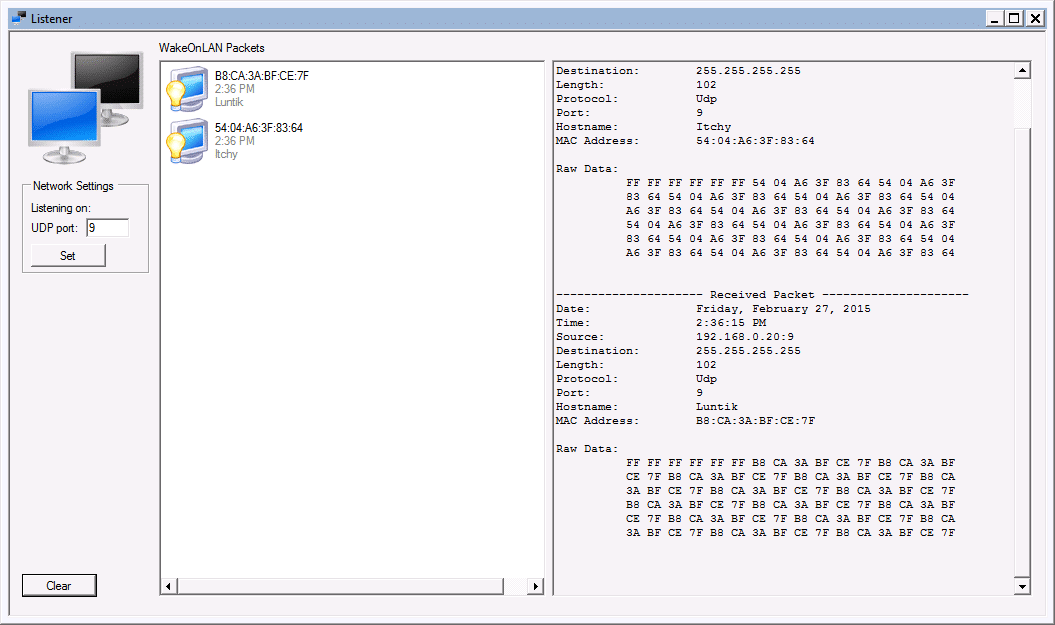
In contrast to the WOL centric tools we have covered above, AquilaWOL is a sophisticated, multi purpose application with several different types of programs combined. In addition to the Wake On Lan options, it also has a Ping utility, remote shutdown and more.
As one of the most comprehensive solutions on our list, it has the largest amount…
Price
Free
Download
6. ManageEngine Tool
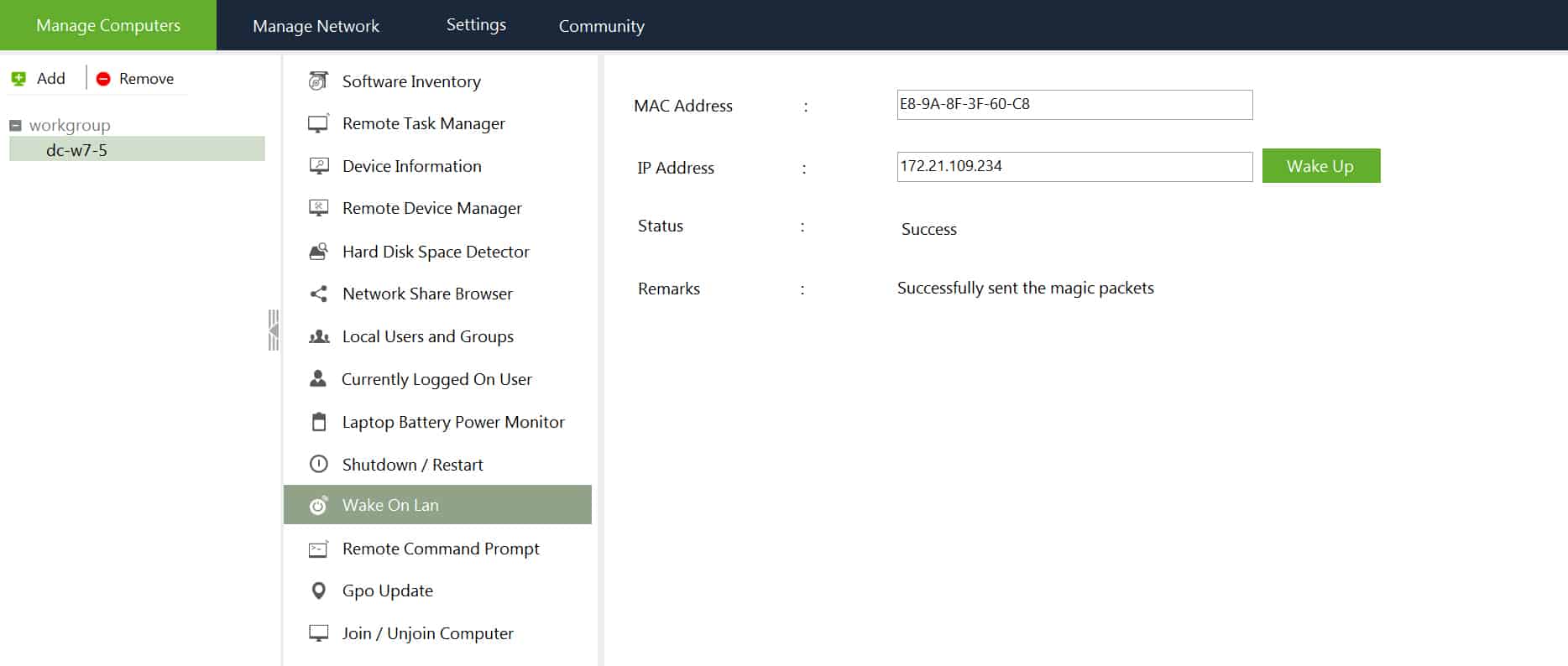
Wake On Lan from ManageEngine is just one small part of a complete software suite, known as Free Windows Admin Tools. It is more than capable of the basic WOL functionality that we are after, but the excess features can feel like a burden that serve to get in the way.
In addition to WOL, it can also invoke a command prompt, inventory software, remotely activate Task Manager and quite a few other things. In that sense, those looking for a verbose, all inclusive set of networking apps may find this to be a perfect fit.
Price
Free
Download
7. EMCO
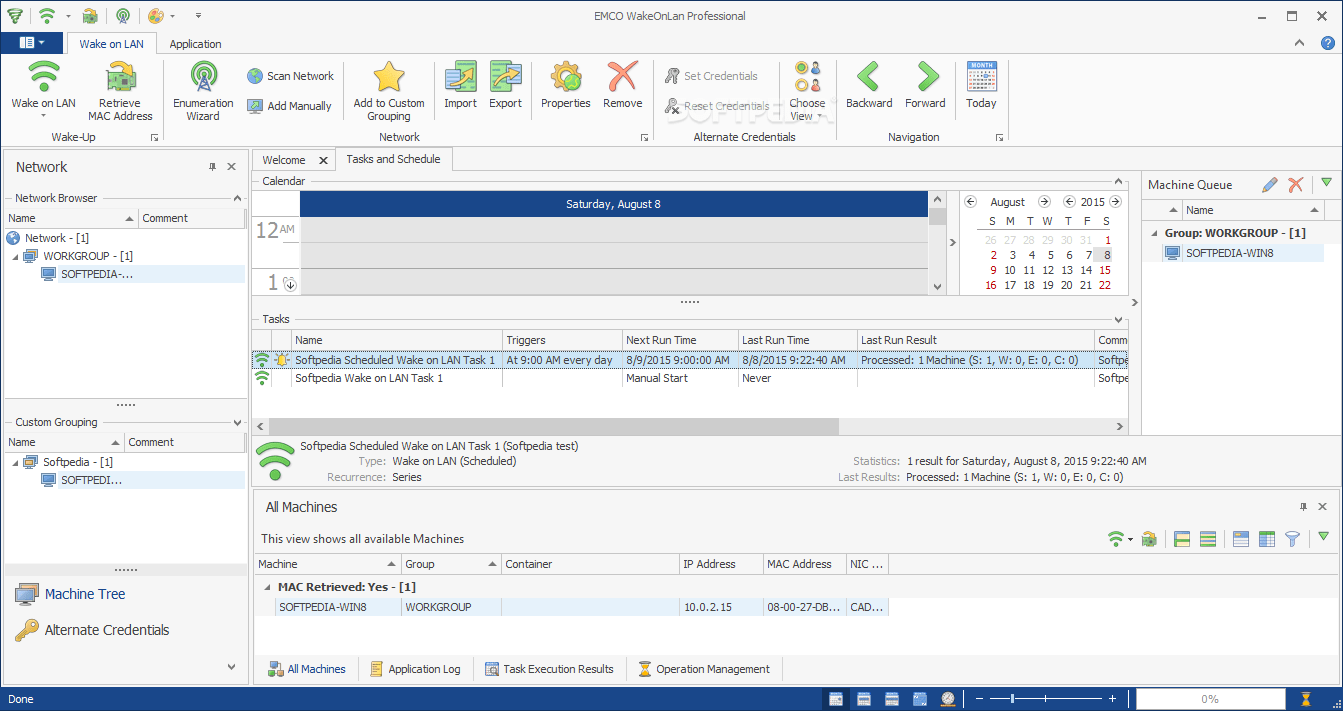
EMCO’s WakeOnLan is the most professional option out of the bunch, and for good reason. It’s advanced, feature rich interface is extremely powerful and designed for large organizations that prefer a commercialized product.
Available in two versions, the Free Edition and Professional Edition, customers are able to try out the software at no cost before making the purchase. The Free Edition is restricted to a maximum of 5 devices and 2 scheduled tasks.
Price
- Limited License – Free
- Single License – $249
- Unlimited License – $595
Download
7. WakeUp 1.01
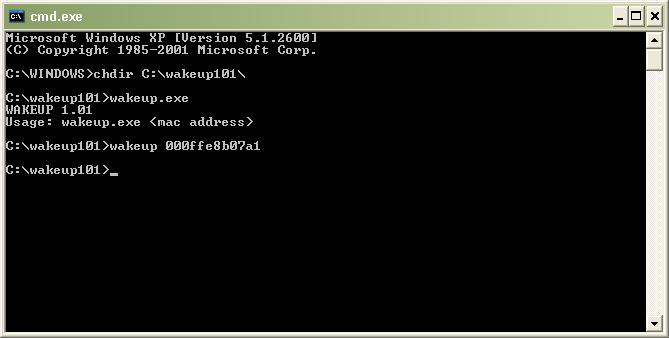
The inclusion of WakeUp 1.01 is more of a formality than a recommendation, but it does still have its uses in smaller environments. Released back in 2009, its become rather dated and the age has started to show, but it remains the most lightweight Wake-On-Lan client in existence.
It has exactly one command, and that is to send the WOL signal to a specific MAC address on the same network router. It won’t work across the internet or a range of IP addresses, but for those looking to power up a machine downstairs or across the hall, it may very well be the perfect minimalist choice.
Price
Free
Download
8. MatCode MC-WOL
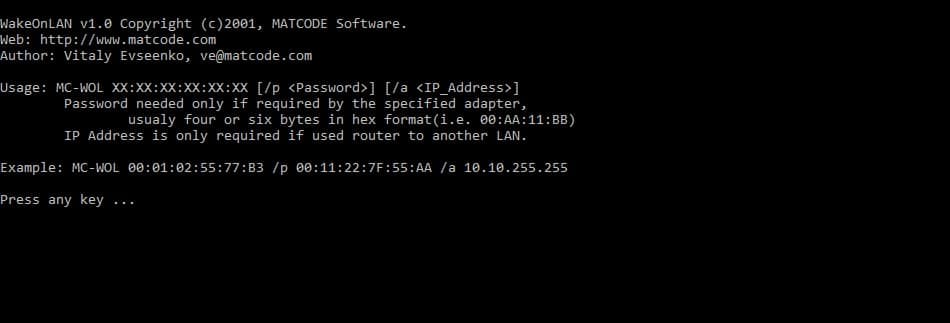
For those that prefer a command line (CLI) utility but found WakeUp 1.01 too limited, MC-WOL from MatCode is a more feature rich alternative.
The syntax is straight forward and easy to understand, with a clear explanation of each parameter on his website. In most cases, we just need to specify the MAC address, but the IP Address and/or Password are optional switches when needed. It works on the same LAN or across multiple LAN segments.
The are several other related tools available on his site which compliment each other well, all provided free of charge. MC-GETMAC is a small CLI application that fetches the MAC Address of a remote PC, and RemoteShutdown can power off, restart or switch a remote computer to standby mode.
Price
Free
Download
9. Gammadyne
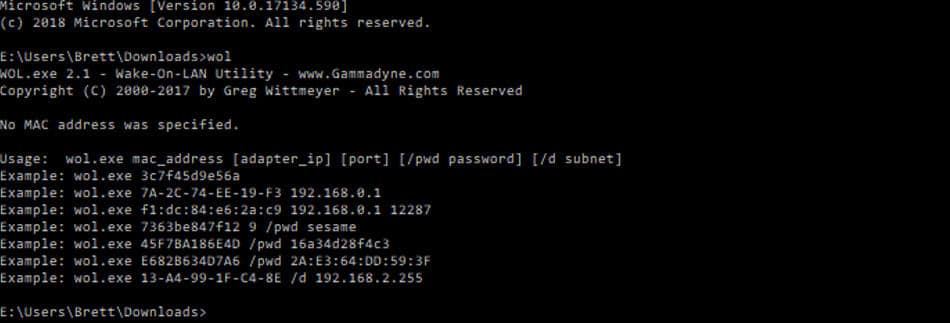
Gammadyne is much like the SolarWinds of DOS utilities, offering more than a dozen command line tools for various system management tasks.
It’s the most well documented of the bunch, and the most powerful in terms of configurable options. In addition to having the same core features as MatCode’s MC-WOL, it also allows for specifying both the port and subnet as well. These parameters aren’t commonly used except in rare circumstances, but if your requirements dictate that they’re necessary, the Gammadyne software is likely to be your only route.
Price
Free
Download
Conclusion
Wake on LAN can prove invaluable for anyone, but it truly shines when used for organizations with large network infrastructure.
Sure, powering on your home PC from work to grab that power-point presentation is a huge relief, but when it comes to a business, rebooting that offline machine on the other side of the world can save time, frustration and potentially hundreds of bucks on remote hands fees.
There are plenty of reasons to use WOL on a network regardless of size, and there are a variety of tools to match the requirements of your particular setup.
For personal use, SolarWinds Wake-On-Lan or Depicus Magic Packet are good options without the extras. Otherwise, for business users and large organizations, fleshed out software like AquilaWOL or commercial licensing for EMCO WakeOnLan may be a perfect fit.